CoBiz personal banking clients, this page is designed to guide your transition to the BOK Financial system.
Some features and functionality have changed but this guide will help make your transition as smooth as possible.
Here's a sneak peak of digital banking.
Need to talk to someone? Contact ExpressBank at (844)-517-3308
You can log in to Online Banking at onlinebanking.bokfinancial.com.
To access Mobile Banking, you will need to download the new Mobile Banking app for iOS or Android.
If you have trouble logging in after the transition, try these tips:
Filter the FAQs by topic using the menu.
Need to talk to someone? Contact ExpressBank at (844) 517-3308.
| Deposit | A deposit alert will be sent when a branch, ATM or mobile deposit exceeds the amount you set. |
|---|---|
| Direct Deposit | A Direct Deposit alert will be sent when a direct deposit is posted to your account. |
| Incoming Wire Transfer | An alert will be sent when a wire transfer is credited to your account. |
| Debit Card Return | An alert will be sent when funds from a return of goods or services are re-posted back to your account. |
| ATM Withdrawal | An ATM Withdrawal alert will be sent when an ATM withdrawal exceeds a dollar amount you set. |
|---|---|
| Bill Payment | A Bill Payment alert is sent when an electronic bill payment has posted to your account. |
| Check Posted | Check Posted alerts are sent when a check posts to your account that exceeds the dollar amount you set. |
| Check Number | A Check Number alert will be sent when a check posted to your account matches a check number you specified. |
| Debit Card | Debit Card alerts are sent when a transaction has posted to your account that exceeds the dollar amount you set. |
| Online or Mobile Transfer | You'll receive an Online or Mobile Transfer alert (withdrawal only) when an online banking transfer occurs and exceeds the dollar amount you set. |
| Electronic Deduction (ACH) | Electronic Deduction (ACH) alerts are sent when an electronic draft is deducted from your account that exceeds the dollar amount you set. |
| Outgoing Wire Transfer | An Outgoing Wire Transfer alert will be sent when funds are wired out of your account. |
| Low Balance | A Low Balance alert will be sent when your account balance falls below a dollar amount you set. |
|---|---|
| Daily Balance | A Daily Balance alert will be delivered advising you of the balance on your account. |
| High Balance | A High Balance alert will be sent when your account balance meets or exceeds a dollar amount you set. |
If you use one of these products, you will need to take action both before and after the system conversion to ensure a smooth transition for your data. For detailed information, please visit this page.
| Deposit | A deposit alert will be sent when a branch, ATM or mobile deposit exceeds the amount you set. |
|---|---|
| Direct Deposit | A Direct Deposit alert will be sent when a direct deposit is posted to your account. |
| Incoming Wire Transfer | An alert will be sent when a wire transfer is credited to your account. |
| Debit Card Return | An alert will be sent when funds from a return of goods or services are re-posted back to your account. |
| ATM Withdrawal | An ATM Withdrawal alert will be sent when an ATM withdrawal exceeds a dollar amount you set. |
|---|---|
| Bill Payment | A Bill Payment alert is sent when an electronic bill payment has posted to your account. |
| Check Posted | Check Posted alerts are sent when a check posts to your account that exceeds the dollar amount you set. |
| Check Number | A Check Number alert will be sent when a check posted to your account matches a check number you specified. |
| Debit Card | Debit Card alerts are sent when a transaction has posted to your account that exceeds the dollar amount you set. |
| Online or Mobile Transfer | You'll receive an Online or Mobile Transfer alert (withdrawal only) when an online banking transfer occurs and exceeds the dollar amount you set. |
| Electronic Deduction (ACH) | Electronic Deduction (ACH) alerts are sent when an electronic draft is deducted from your account that exceeds the dollar amount you set. |
| Outgoing Wire Transfer | An Outgoing Wire Transfer alert will be sent when funds are wired out of your account. |
| Low Balance | A Low Balance alert will be sent when your account balance falls below a dollar amount you set. |
|---|---|
| Daily Balance | A Daily Balance alert will be delivered advising you of the balance on your account. |
| High Balance | A High Balance alert will be sent when your account balance meets or exceeds a dollar amount you set. |
Having trouble with something? Try these tips. If you still need help, contact ExpressBank at (844) 517-3308.
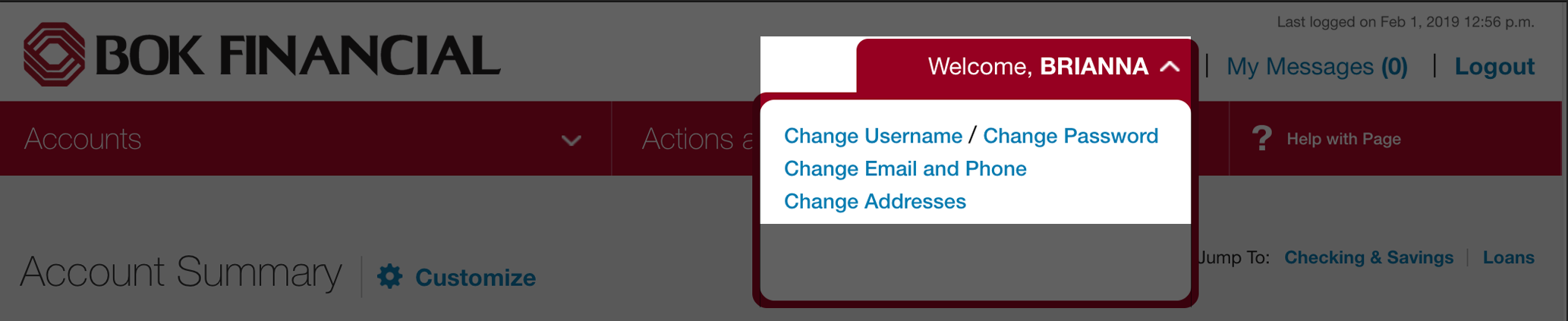
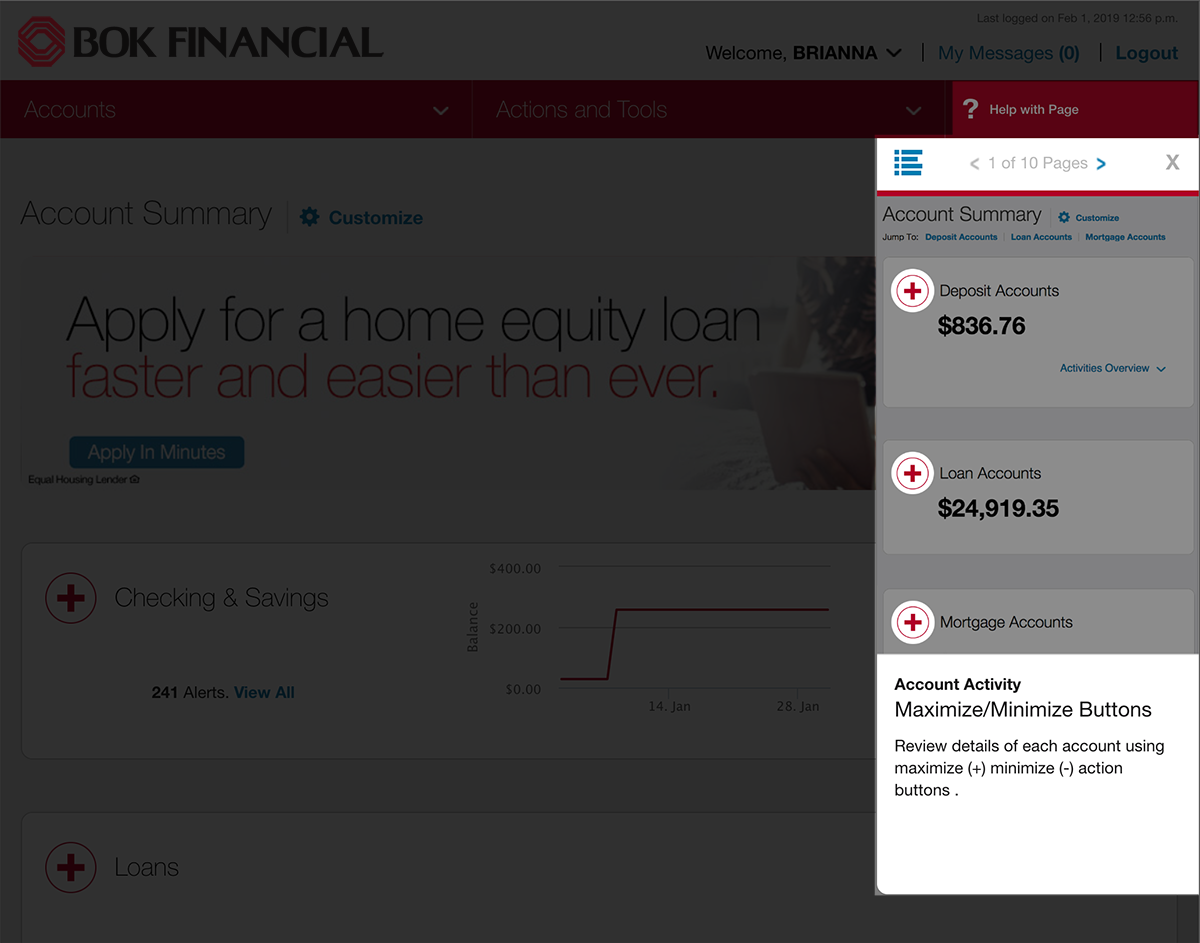
Are you seeing duplicate transactions in Quicken for Windows after completing reactivation process? The instructions below will help correct this issue.
There is a preference available in Quicken for Windows - "Automatically add downloaded transactions to register. If this preference is enabled, you will need to delete the duplicate transactions in the register.
Have the duplicate transactions been accepted to the register?
No: They can be deleted one-by-one prior to accepting.
Yes: The can be deleted one-by-one OR multiple transactions can be deleted at one time.
To delete transactions, follow these instructions. (Click "Delete a transaction" link.)